To understand APC, you need to understand how Appium and Appium client libraray work in advance. Appium (including its client library)
provides simple programming interfaces where any lively running interactive GUI components, such as button, edittext, swipe button, switch, etc, can be obtained as
programmable targets where you can simple send "commands and keys" as programmable events instead of actually pressing buttons or editing text.
Because of this, many App Testers (or App Test Programmers) prefer this unique environment to create unattended- and automated- GUI test.
Since Appium was designed to cope with the software test industry standards, it runs on the top of common WebDrvier API (Selenium),
which makes writing a single test code to run on multiple Android devices (or even on iOS) become possible.
Also Appium supports many popular program language bindings such as javascript, ruby, python, perl, php, and java.
Although Appium client libaries exist for almost all popular scripting laguages, somewhat different level of (community) support is provided.
For instance, if you are main programmer in ruby, java, and javascript, you are provided with bonus "console" environment, REPL, to
interactively experiment with your test code. This interactive REPL is big help for test programmer since most tester/test programmers are not same
with original source developer. Thus this hinders to carry test experiment blindly and "encounter and examine" test values to reach to test goal.
Alhough its strong recent growth in popularity, Python was unfortunate and lacks Appium REPL.
That's why we developed and open sourced the APC, the python console environment for Appium.
Along with supporting native WebDriver methods, APC provides handy "Manual Test Mode", where tester don't have
to write actual python code, but instead one can send auto-suggested and simplified command keys to
conduct simple test.
APC is distributed under MIT License.
Permission is hereby granted, free of charge, to any person obtaining a copy
of this software and associated documentation files (the "Software"), to deal
in the Software without restriction, including without limitation the rights
to use, copy, modify, merge, publish, distribute, sublicense, and/or sell
copies of the Software, and to permit persons to whom the Software is
furnished to do so.
In order to install Appium, Oracle-Java8-Installer, Android-SDK, Node.js, NPM must be installed in advance,
and your $PATH environment must be properly configured.
If you haven't done so, please jump to "Appium Setup Manual" instruction and do that first and come back here.
git clone following link
Link : APC Repository
# Git Clone
$ git clone git@github.com:embian-inc/Appium-Python-Console.git
$ cd Appium-Python-Console
We always recommend python virtual environment.
# make virtualenv
$ virtualenv venv
# activate virtualenv
# (venv)$
$ . venv/bin/activate
# deactivate
(venv)$ deactivate
Above will install any dependant python modules for APC.
$ pip install -r requirements.txt
Go Android Settings> and turn on Developer Options>. (Please refer to your smart phone manual.)
# Connected Device Check
$ adb devices
List of devices attached
7387d0d19904 device # ok
Please change 5 env settings in your APC/app/config.py
| DEVICE_NAME | your smartphone device id, issuing 'adb devices', i.e. "abd3fe8f8fb3" |
| PLATFORM_VERSION | android platform version, i.e. "7.0" for android 7.0 |
| DOC_SAVE_DIR | temporary directory path for saving captured XML, HTML, screenshot images |
| APK_FILE_DIR | your app binary directory (.apk) path, i.e. "/home/john/apks" |
| APK_FILE_NAME | your app binary filename in APK_FILE_DIR path, "myAndroidApp.apk" |
#-*- coding: utf-8 -*-
import os, sys
from os.path import expanduser
##################################################################
# PLEASE DO NOT CHANGE THIS SECTION. INSTEAD, USE SYMLYNK
# use your personal directory. use symlink!
##################################################################
PROJECT_ROOT_PATH = os.path.split(os.path.dirname(os.path.abspath(__file__)))[0]
DOC_SAVE_DIR = os.path.join(PROJECT_ROOT_PATH, 'doc_file')
APK_FILE_DIR = os.path.join(PROJECT_ROOT_PATH, 'apk_files')
##################################################################
# Only Change following line (apk file name)
##################################################################
APK_FILE_NAME = 'myAndroidApp.apk'
##################################################################
# DO NOT CHANGE FOLLOWING LINES WHEN THERE ARE ONLY ONE DEVICE
# following two arguments are automatically overrided
# when there is only one device attached to your pc
##################################################################
PLATFORM_NAME = 'Android'
DEVICE_NAME = '7387d0d19904'
PLATFORM_VERSION = '6.0'
Open your terminal and run appium with following command.
# Start Appium
$ appium
# If you see following messages, Appium started successfully.
[Appium] Welcome to Appium v1.6.5
[Appium] Appium REST http interface listener started on 0.0.0.0:4723
Open new terminal and start APC.
$ python main.py
| Name |
|---|
help() |
clear() |
exit() |
page() |
action_table() |
manual_test(mode='h') |
methods() |
methods(num) |
driver |
help() : Help. Print all available APC commands and methods
clear() : Clear Console. (Similar to 'clear' command in terminal)
exit() : Terminate APC
page() : Print XML of current mobile page. It prints DOM of current pages showing Resource-id, Content-desc, Text, Action(Clickable, Scrollable)
Columns includes : class명, resource_id, content-desc, text, bounds, (Clickable), (Scrollable)
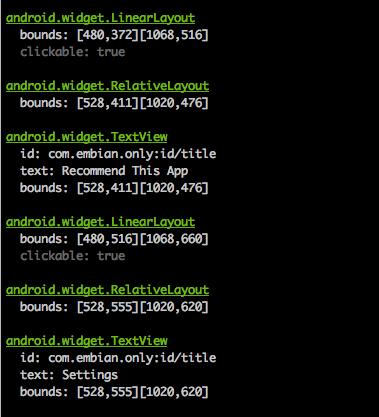
action_table() : Print action table of current page. Action table is simplified view of current XML where row in the table represents only actionable XML element
Usage :
action_table() - Print "Class, Resource-id, Content-desc, Text, Bounds, Action Type, Context" columns
action_table('d') - Print above columns with Xpath.
manual_test(mode='h') : Enter manual test mode, where you can interact with APC with simple-and-guided command.
mode='n' - Action table view is created by UIAutomator only [Default]
mode='h' - Action table view is created by both of UIAutomator and Chromedriver (Note: Good for webview)
methods() : List python methods of WebDriver
methods(num) : View detailed information of designed method with key='num'
Usage :
methods(42)
driver : WebDriver Object.
Usage :
driver.contexts
driver.find_element_by_id('RESOURCE_ID')
| 1) | During Manual Test Mode, clickable/do-able actions in current page is listed as each row in the Action Table List. |
| 2) | If you want to execute the specific action in Action Table List, you can enter the row ID number. |
| 3) | The row ID entered is action without additional input (such as button press), it execute the action by sending "button-pressed event". Otherwise, if the row ID indicates "edittext", it immediately asks you to type additional input and then proceeds to finish that action. |
| 4) | When the action finishes, it refresh the page automatically, and repeat to step 1. |